Telepractice Guide: 9 Practical Recommendations for Creating a Comfortable and Effective Work Setup
- Lilly Lichaa, M.S., SLP

- Mar 25, 2020
- 11 min read
Updated: Jun 7, 2021
By Lilly Lichaa, M.S., CCC-SLP
The speech therapy world is changing rapidly and you are now asked to evolve into a telepractitioner. You know that you’re a qualified Speech-Language Pathologist and that you are capable of offering services online, but you’re overwhelmed (maybe even terrified) and don’t know what to expect.
Start with what you can control: your work setup.

I’ve been doing telepractice for over three years teaching American English pronunciation and have gained valuable experience about the ways I can set up my home to have a comfortable, effective, and efficient work space fit for telepractice.
Follow these 9 recommendations to make your experience with telepractice a comfortable process and a smooth success when working from home. The beauty of these tips is that they can (and should) be followed even before you turn on your webcam.
1. Know where your webcam is
How many times have you experienced those Zoom meetings where all we see are the faces of our coworkers looking down at their screens? We often miss the opportunity for the real feel of eye contact when we ourselves are looking at our own screen.
Give the gift of eye contact to your client by looking at the webcam directly when you speak. If you end up buying an external webcam, be mindful of where you put it. You should attempt to keep the camera at eye level. If it is positioned too low, we will then look like a big intimidating adult on our client’s screen.
Pro Tip: Keep your frame in mind. Your frame is what your client sees, so if you are demonstrating how to complete a worksheet but your hand is half in and half out of the screen, your efforts will be in vain. Position yourself in such a way that the webcam can see your whole face and any other hand gestures you want to include in your treatment session.
2. Invest in a good headset
As Speech-Language Pathologists, we know that communication is a two-way street. What this translates to in telepractice is that we need to be able to hear our clients well in order to give appropriate feedback. Likewise, they deserve the best quality our microphones can give them so they can hear us with good quality as well.
When deciding on a headset, I recommend getting ones with an adjustable microphone that can sit close to your mouth. I rarely have clients tell me, “What? I didn’t hear you. Can you say that again?” because my mic is always situated in a place that is optimal for their listening experience; near my mouth.
When choosing a headset, think about the weight of the headset and how that will affect you by the end of the day. I opted for a gamer’s headset that has a spring effect which lightens the load off my head.

While my headset is not noise-cancelling, I did opt for ones that completely cup my ear. The large ear pads help me tune out external sound which in turn allows me to focus better on my client.
There is no hard and fast rule about choosing the best headset for you. After my first headset (which I stopped using because the foam on the ear pads irritated my skin), I realized what I wanted and didn’t want, so I was able to narrow my search on Amazon to the features I needed.
Even if you don’t end up purchasing your headset on Amazon, their reviews can help guide you to a future purchase elsewhere. Your headset doesn’t need to be expensive, but it does need to be right for you and your clients' needs and it should be comfortable to wear for hours at a time. To see the headset I currently use (May 2021), scroll to the very bottom of this blog post for a link.
Pro Tip: Get a headset with a mute button. I cannot overstate this feature enough. Whether it’s your children calling for you in the background, your cat jumping on your lap, or simply needing to cough or take a sip of water, you don’t want all those sounds going into your client’s ear. It’s not a good feeling seeing my clients cringe when they hear something that upsets their ears. Focus on making your setup professional, and a mute button can offer this.
3. Turn on the right lights
Unless you have managed to secure a workspace where you can experience natural sunlight equally on all parts of your face during your working hours, I suggest you get an extra light source or possibly two.
One light is not enough.
In fact, for our job, I would recommend a three-point lighting system: light directly in front of you and flanked at your left and right sides. This ensures that your face is evenly lit (as best as possible) to offer clear visuals when cueing your client’s speech. Thinking about the services that people offer me online, I personally feel more trust in someone when I can see their whole face on the screen. Be that trusted professional for your client.

Pro Tip: Avoid using light coming from directly above. It only serves to light up your forehead and nose, and we miss the sense of a whole face. Think of an amateur YouTube video, and remember that we are aiming for professionalism.
4. Fill your bag of tricks
Identify the materials you most often use when face-to-face with your clients. Do you work with kids with whom you rely on therapy cards, board games, and worksheets? Examine what materials would work effectively at your side. With a little creativity, you can still use many of the same materials as props (yes, even Cariboo!).
Additionally, I always have a small whiteboard next to me that I can pick up, draw on, and show my clients. It’s true that many online platforms have whiteboards built into their programs (which I use as well), but for ease and efficiency, I enjoy mine at my side.
Pro Tip: To keep organized, prepare the materials you are going to use for the day and put them in a small basket or plastic bin within arm’s reach on your desk. Place white board markers in a cup so that they don’t roll around or fall off the table. It’s distracting and a time-waster to see a therapist bend down or leave the screen to search for or grab materials.
5. Care for your wrists with an external mouse and keyboard
I’m currently using a Macbook Pro 13” for telepractice. While I love the clean feel of my laptop, the keyboard can feel a bit narrow at times, leading to unfortunate bouts of tendonitis and pain.
My external mouse has helped alleviate some awkward movements of using the track pad.

Some people also choose to use an external keyboard if they are operating on a laptop. This is often the case for those who are using a standing desk or a different device that props up their laptop so that their webcam is at eye level.
Imagine a 4-year-old child sitting at a piano. We have to prop up the child on the bench well enough so that they can touch the keys with a good wrist position. The same is true for you with your keyboard. Plan to take care of your wrists to avoid fatigue and possibly other complications (just say “No, thank you” to carpal tunnel syndrome).
Pro Tip: You may need 2 external mice. See tip number 6.
6. Plan to use an alternate workspace
“But I barely found room for one functional workspace. Now you want me to have two?” you may be asking.
Yes, that’s exactly what I’m suggesting. Here’s why:
A) Sitting non-stop is hard.
I can’t tell you how taxing it is to sit for 4 or more hours per day. After working in the school system and being used to a workday that involved going (running) from the copy room to the speech room to the classrooms, sitting in one place at home was a big adjustment. Even with a pillow propped behind my back to support my lumbar area, it isn't enough to prevent body aches. Having a different location to move to allows me to stand while working and it takes the pressure off my back while still serving my clients effectively and comfortably. Win-win.
Perhaps look into buying a standing desk. If you absolutely cannot move your work station to another location in your home or office, at least you’ll be able to stand and stretch your legs.
B) There may be unforeseen circumstances.
I live in a heavily populated city. People’s voices and construction can be heard throughout all rooms. Moving to a different part of my home helps a little.
The Wifi might suddenly lose signal range and you need to bring your work station closer to the router.
A family member hijacks your work space. Maggie G. recently recounted that there are now two adults working from home. She writes,
“My husband decided that he could set up his work computer in my office while he is working from home. I’m moving to another room.”
Be prepared for surprises – they will happen.
Pro Tip: Clearing one shelf of a bookcase at a high level can serve as a makeshift alternate desk. I personally use the high bar in my kitchen. Again, we have to be mindful of our lighting when we change locations. Comfort is key, so we should think about having a separate mouse in that backup location.
7. Help prevent eye strain
Screen fatigue is real. Blue light, flickering, and glare can be the culprit of digital eye strain. Protect yourself by following any one of these measures and you'll likely feel less sleepy and experience less eye irritation:

Wear blue light filter glasses. (I’m not cool enough, so I follow the next suggestions)
Turn on the blue light filter on your computer or buy an attachable screen protector.
Dim the light coming from the screen.
Look away every now and then to give your eyes a rest from the screen.
Pro Tip: If your computer has the setting, customize the “Night Shift” to turn on during your working hours. It minimizes the amount of blue light being emitted from your screen. Here are 10 steps you can take to reduce computer eye strain: https://www.allaboutvision.com/cvs/irritated.htm
8. Your background matters
I’m not talking about your experience with telepractice or whether you're a school-based Speech-Language Pathologist or a private practitioner. I’m speaking of the literal space behind you when your webcam is turned on.
While we are often proud of how we’ve decorated our homes or workspace, the background in your frame can be a distraction to those you are trying to teach or service.
Here are a few options on how to create a clean-looking, non-distracting space behind you.
A) Find an empty wall within a quiet space of your home.
In my experience, white, light gray, or neutral color walls have worked best to reflect good lighting and professionalism. I once worked out of a room that had magenta-colored walls and it gave me the appearance that I was always blushing. Looking back, I could have covered some of the wall with a white sheet to mitigate that effect. Lesson learned.
No blank wall? Perhaps hang a large cork board or white board over the wall or bookshelf that you are trying to hide.
B) Hang fabric or use partitions.
If you’re not able to nail another hole in your wall to cover up existing wall-hangings with a white board, consider hanging a curtain either from the existing furniture behind you or from over a garment rack. Partitions are also very professional-looking, but I’ve personally found them to be a bit expensive online.
Pro Tip: Remember that if you move locations, you must consider how the background and lighting will be impacted.
9. When technology fails, patience
My college professor used to say, “If the tech can fail, it will.” Plan that not every session will go smoothly as far as technology is concerned. Sometimes the problem will be on your end, sometimes it will be on theirs, but patience goes a long way.
You’ll learn to troubleshoot with your client about difficulty with logins, slow routers, permitting microphone settings, and instructing your clients to also be mindful of their “frame” so you can see them well enough to give valuable feedback.
Clients appreciate good humor and patience. Switching to telepractice is not only stressful on you, it’s likely stressful and new for them as well. A smile and a genuine laugh can help you and your client ease into the flow of things. My go-to line is, “Ah there you are! Happy to hear and see you!” followed by a toothy grin and genuine giggle.
Pro Tip: Build in some extra minutes between clients at least these first few weeks to help with troubleshooting. Clients can quickly get nervous that they are missing time from their therapy hour to handle these technology blunders. Be generous with your time so that they can feel satisfied that they got the most out of therapy. After all, we do want to make teletherapy easy enough on your clients so that they come back for more sessions.
Which tip should I follow first?
Implement the suggestions that will make telepractice comfortable, efficient, and effective for you. Your comfort will be transmitted across the screen, giving your clients the feeling that you’re in control of the session and that you can confidently troubleshoot any problem even before therapy begins.
After all, the goal is to continue to provide quality speech therapy as a trusted professional, and setting up your work space in a way that works for you and your clients can allow you to be the best telepractice provider you can be.
What are some of your experiences about creating a work setup that have or haven’t worked? Which of these recommendations can you try to implement this week to alleviate some past problems? I’m eager to hear from you as you venture into the world of telepractice.
Lilly Lichaa is an American English Accent Coach. She has been a Speech-Language Pathologist since 2007 and has been working with clients online since 2016. She can be reached at lilly@primetimespeech.com. Working with medical professionals online is her passion. Please see the blog about pronunciation in the medical world.
May 19th, 2021 Update!
Below are my honest recommendations.
Hi everyone! I'm currently using the Plantronics headset that you see in the image on the left. I get so many compliments on the quality of the microphone!! It's a noise-cancelling mic so the listener hears me SUPER clearly. It also gives a rather natural versus electronic sound to my voice (check out my Instagram to hear me on video). The headset size is easily adjustable, too. The only thing is I wish the speaker cushions were bigger so that they would fit around my ears and not feel so tight. Overall, well worth the buy!
If you're using a laptop, don't underestimate the ergonomic requirements for a good neck position. Most screens and webcams are too low for you to keep your head and neck straight. If you're like me, you've had your laptop propped on a shoe box or some books for way too long. How much longer can you tolerate your laptop's fan running incessantly due to overheating? Check out this monitor stand and feel assured that your laptop is getting the ventilation it needs to continue to run as cool as you are.
Whether we work with kids or adults online, at some point we need to pick up a pencil and draw for them. Only thing is, pencil markings don't show up very well on screen. In these cases, I recommend using dark-colored markers, especially if you are using a white board. Just remember to put them in a cup or a basket so they don't roll off the table while you are teaching.
Most online platforms support their own white board program, so you truly do not need anything extra in your workspace if you are short on space. I personally have a hard time using the mouse or touchpad for such fine motor movement as to write legible letters or draw (thank you, tendonitis). I enjoy using a small whiteboard as I mentioned in the article. Anything too big and my hands start to hurt in another way. The white board on the left is the size I have, but there are other options on Amazon and likely in your local office supplies store.

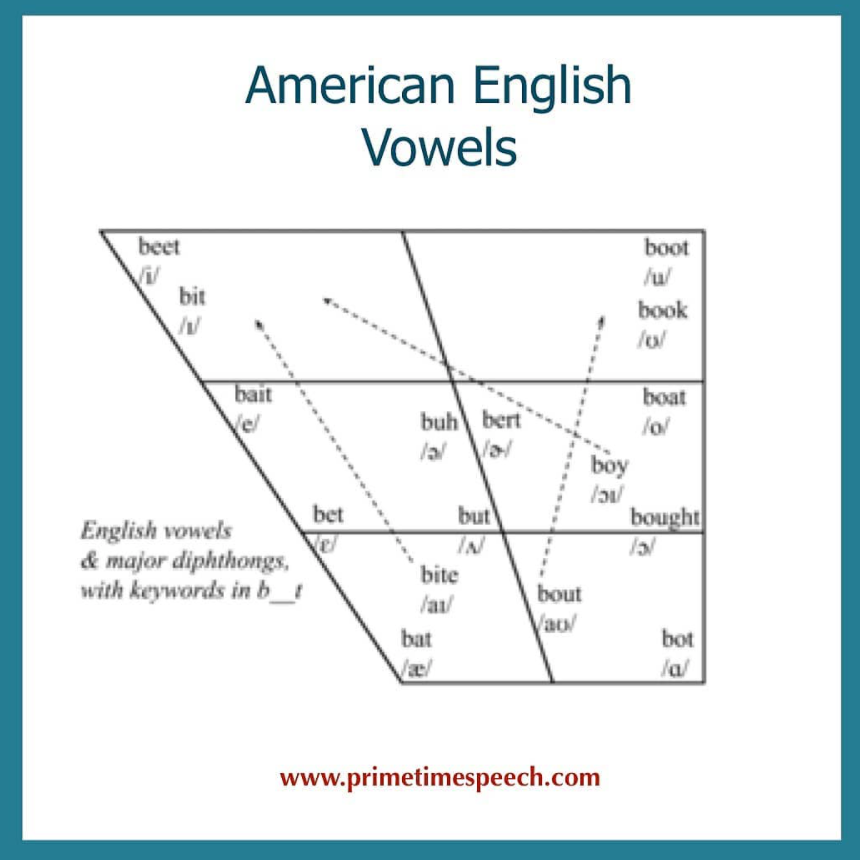


Comments